Using Kubernetes Locally in MacOS

Install Docker
brew cask install dockerInstall Kubernetes in Docker
- Go to menu bar, select the whale icon -> preferences
- Select Kubernetes tab, then "Enable Kubernetes"
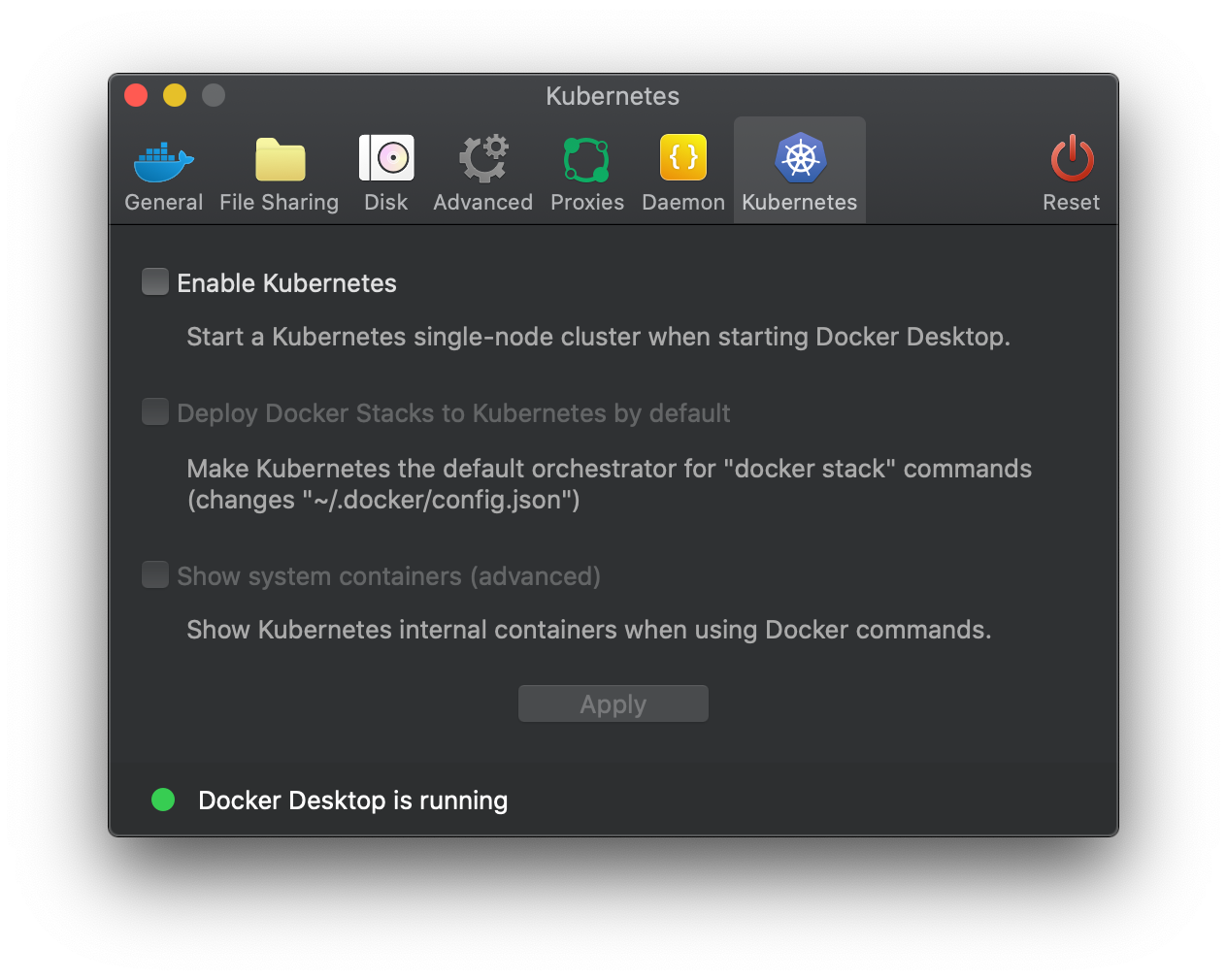
Check that docker is working
~ ❯❯❯ docker run hello-world
Hello from Docker!
This message shows that your installation appears to be working correctly.
To generate this message, Docker took the following steps:
1. The Docker client contacted the Docker daemon.
2. The Docker daemon pulled the "hello-world" image from the Docker Hub.
(amd64)
3. The Docker daemon created a new container from that image which runs the
executable that produces the output you are currently reading.
4. The Docker daemon streamed that output to the Docker client, which sent it
to your terminal.
To try something more ambitious, you can run an Ubuntu container with:
$ docker run -it ubuntu bash
Share images, automate workflows, and more with a free Docker ID:
https://hub.docker.com/
For more examples and ideas, visit:
https://docs.docker.com/get-started/Check that Kubernetes is working
~ ❯❯❯ kubectl create deployment hello-node --image=gcr.io/hello-minikube-zero-install/hello-node
~ ❯❯❯ kubectl get pods
NAME READY STATUS RESTARTS AGE
hello-node-78cd77d68f-8qm4b 0/1 ContainerCreating 0 19sIt may take a while for containers to be created the first time.
~ ❯❯❯ kubectl get pods
NAME READY STATUS RESTARTS AGE
hello-node-78cd77d68f-8qm4b 1/1 Running 0 2m10sExpose the service
❯❯❯ kubectl expose deployment hello-node --type=LoadBalancer --port=8080
service/hello-node exposedCheck that the service is exposed
~ ❯❯❯ kubectl get services
NAME TYPE CLUSTER-IP EXTERNAL-IP PORT(S) AGE
hello-node LoadBalancer 10.111.189.114 localhost 8080:31077/TCP 5m37s
kubernetes ClusterIP 10.96.0.1 <none> 443/TCP 28m
~ ❯❯❯ curl localhost:8080
Hello World!%Delete the service
~ ❯❯❯ kubectl delete deployment hello-node
deployment.extensions "hello-node" deleted
~ ❯❯❯ kubectl delete service hello-node
service "hello-node" deletedUsing YAML in Kubernetes
Create a yaml file for deployment
apiVersion: apps/v1
kind: Deployment
metadata:
name: nginx-deployment
labels:
app: nginx
spec:
replicas: 3
selector:
matchLabels:
app: nginx
template:
metadata:
labels:
app: nginx
spec:
containers:
- name: nginx
image: nginx:1.7.9
ports:
- containerPort: 80
---
apiVersion: v1
kind: Service
metadata:
name: nginx
spec:
type: LoadBalancer
ports:
- port: 8080
targetPort: 80
protocol: TCP
name: http
selector:
app: nginxRun the two spec in the yaml
❯❯❯ kubectl create -f nginx.yaml
deployment.apps/nginx-deployment created
service/nginx createdCheck that nginx is working
❯❯❯ curl localhost:8080
<!DOCTYPE html>
<html>
<head>
<title>Welcome to nginx!</title>
<style>
body {
width: 35em;
margin: 0 auto;
font-family: Tahoma, Verdana, Arial, sans-serif;
}
</style>
</head>
<body>
<h1>Welcome to nginx!</h1>
<p>If you see this page, the nginx web server is successfully installed and
working. Further configuration is required.</p>
<p>For online documentation and support please refer to
<a href="http://nginx.org/">nginx.org</a>.<br/>
Commercial support is available at
<a href="http://nginx.com/">nginx.com</a>.</p>
<p><em>Thank you for using nginx.</em></p>
</body>
</html>Delete the deployment and service
❯❯❯ kubectl delete -f nginx.yaml
deployment.apps "nginx-deployment" deleted
service "nginx" deletedReferences
- MiniKube Installation - https://kubernetes.io/docs/tutorials/hello-minikube/
- Deployments - https://kubernetes.io/docs/concepts/workloads/controllers/deployment/
- Kube Services - https://kubernetes.io/docs/concepts/services-networking/connect-applications-service/
