Docker(s) for Windows
There are at least two ways to use Docker in Windows. Some major differences we have to be careful before diving in.
There are at least two ways to use Docker in Windows. Some major differences we have to be careful before diving in.
Docker is not a VM
The most important concept to know is that Docker is not a VM. Linux programs won’t magically runs within Windows when we use Docker.
Simple rules to remember:
- Windows Containers runs only in Windows.
- Linux Container runs only in Linux.
1st method: Docker Toolbox
This what happened when we go to official Docker website follow the download link for Docker Toolbox
In essence there will be a Linux VM running within Windows all times. All docker commands typed in the command line are just routed to a docker daemon running within this Linux VM.
Most docker images in the official registry are created for Linux and will be able to run with this method.
The setup used to be pretty complicated but this becomes much easier since Hyper-V is now part of Windows 10 so there’s no need to download additional VirtualBox or other VM Host software.
Important Points
- Hyper-V is only available in Windows 10 Professional.
- MobyVM running in Hyper-V has limited RAM assigned to it. Watch out for containers that may eat up all those precious RAM.
- Law of Physics dictates: More RAM to VM = Less RAM to Windows. Take that to account as well.
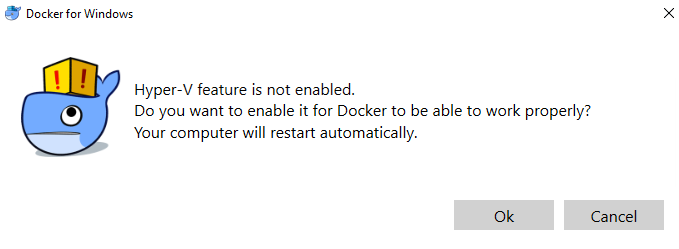
2nd method: Microsoft Windows Container
This is Microsoft’s own container technology, aptly named Microsoft Windows Container which becomes available starting from Windows 10 Anniversary Edition and Windows Server 2016.
Considered this approach “native” docker for Windows. All docker commands talks directly to this Windows Container subsystem.
Most containers in registry will not work here because they were made as linux containers. Notable exception is of course Microsoft official Docker Repos except for SQL Server for Linux and a few things
The starting point for this method is not very obvious and Googling “Docker for Windows” will mostly yield documentations from the first method. Luckily the complicated multi-step setup has been revamped to a simple few steps in Windows Containers on Windows 10 link.
Important Points
- Windows Container is only available in Windows 10 Professional.
- Read the Prerequisites carefully
- If you are using Parallels, this is how to turn on Nested Virtualization Support http://kb.parallels.com/en/116239
